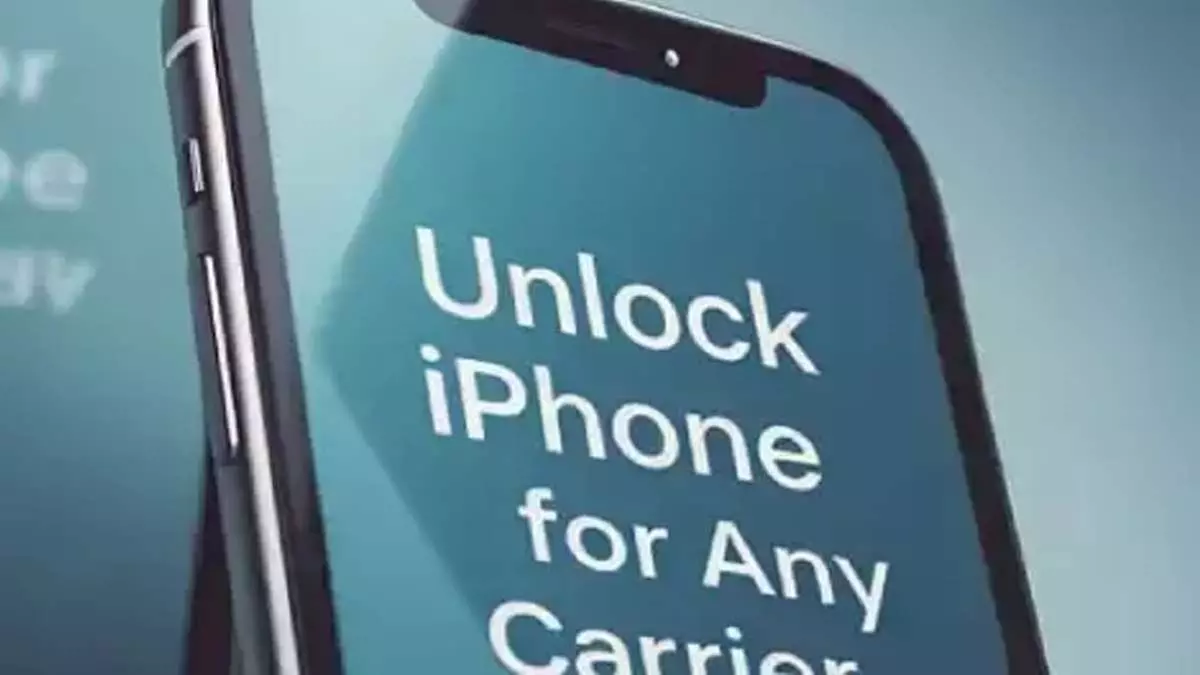Are you planning to move abroad, or do you want to change carriers without buying a new iPhone? You may want to consider selling your device and increasing its value. Whatever the reason, your iPhone’s carrier lock shouldn’t hold you back. In today’s globalized world, carrier independence is becoming increasingly important, whether for travel, better plans, or resale value.
This article explores the reality behind iPhone carrier locks, breaks down common myths, and introduces the most reliable and user-friendly solution to unlocking your iPhone: Dr.Fone’s powerful SIM Unlock tool. Whether you want a permanent unlock or want to understand when software solutions aren’t right, this guide covers everything you need.
Part 1: The Truth About Carrier Locks (What They Don’t Tell You)
Most people believe that carrier locks simply restrict the use of multiple SIM cards on your iPhone. These limitations affect your device’s general usability, value, and flexibility beyond SIM swapping.
Hidden restrictions beyond SIM blocking
Here’s what most carriers don’t tell you upfront:
Limited VoLTE and WiFi calling features
Carrier-locked iPhones often restrict advanced calling capabilities like Voice over LTE (VoLTE) and WiFi calling when used with other networks. This means you may experience lower call quality, more dropouts, and the inability to make calls over WiFi, especially when traveling internationally or using alternative providers.
20-30% reduction in resale value
Unlocked iPhones always command a higher price in the market. Typically selling for 20-30% less, carrier-locked devices typically experience a substantial drop in resale value. Unlocked phones are a much more attractive investment because buyers value the freedom to choose their carrier without any limitations.
Regional app and service restrictions
Regional limitations are sometimes imposed by carrier locks, so certain apps and digital services are inaccessible depending on the region or provider. These restrictions may prevent you from using your favorite programs or limit special features when traveling abroad.
Myth-busting: Common misconceptions clarified
Myth #1: “All iPhones work globally”
Fact: Not every iPhone automatically works on foreign networks. Carrier locks can greatly limit your phone’s ability to work with foreign networks, therefore causing inconvenience and perhaps very high roaming charges abroad.
Myth #2: “Unlocking your iPhone voids the warranty”
Fact: This is false, assuming the unlocking is achieved by genuine tools, official services, or a trusted third-party program that adheres to Apple and carrier standards.
Part 2: Why Dr.Fone stands out among unlocking tools
Unlocking your iPhone can seem daunting, especially when there are many tools available. What really makes Dr.Fone’s iPhone unlocker different?
Comprehensive IMEI database: Dr.Fone supports more IMEI databases than competitors, which means it can easily handle newer models, including the iPhone 14 and 15.
High success rate: This tool has a proven record of success in unlocking iPhones where others fail.
Encrypted and secure process: Your device’s data remains secure during unlocking, ensuring security and privacy.
User-friendly interface: Designed for all skill levels, it guides you step-by-step to unlock your iPhone without any hassle.
How to Carrier-Unlock Your iPhone Permanently with Dr.Fone
This guide helps you solve common iPhone SIM issues such as SIM not supported, invalid SIM, locked SIM, and no network service. Follow these steps to easily unlock your iPhone carrier:
Step 1: Launch the Screen Unlock Tool
Open the program after downloading and installing Wondershare Dr.Fone iPhone Unlocker on your computer. Go to Toolbox > Screen Unlock > iOS to open the unlocking tool window.
Step 2: Access the SIM Unlock Feature
Choose the Remove SIM Lock option in the new window to start unlocking.
Step 3: Start Removing SIM Lock
You will be taken to the main interface of the iPhone SIM Lock Remove tool. Click Start to begin unlocking.
Step 4: Jailbreak your device if necessary
The unlocking process requires your iPhone to be jailbroken. If prompted, follow the provided jailbreak guide or watch the video tutorial to complete this step.
Step 5: Disconnect the WiFi network
Next, remove your SIM card from the iPhone. Then, go to Settings > WLAN to open WiFi settings. For every connected network, select Forget this network.