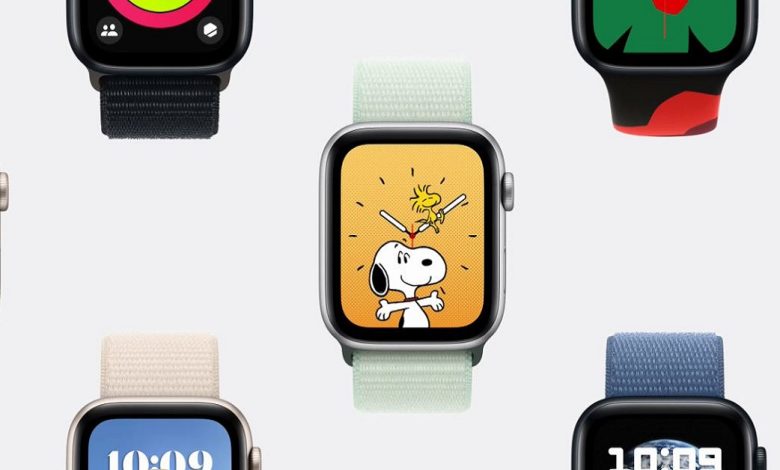
Apple Watch Series 9 is one of the finest smartwatch models available in the market and it offers some amazing features. There are many tips and tricks on the Apple Watch Series 9 that can make your day easy. We have mentioned some hacks and tricks on the smartwatch that lets you use the tools and sensors on the device effectively.
Button assignments on Series 9
Users can access Control Centre by side button from your watch face. A single tap on the digital crown will take you to your apps. On the other hand, a double tap on the crown can take you to a catalogue of your open apps.
Increased Battery life
Users can use Apple’s Low Power Mode in order to increase the battery backup of the device. In general, the users get an average backup of 18 hours on the smartwatch. However, using this feature can help users to reach a full day.
Users have to go to the Control Center and then tap on the battery percentage. After that users can tap Power Mode and then scroll down and then switch the function on.
Scheduling Focus Modes
Users can quiet their digital noise for sleep, work through the Watch Series 9. The users have to just mirror the Focus schedules of their iPhone or just set up new schedules. Users can access app library and then tap the settings app and then tap focus. Users can tap the category- Do Not Disturb, Personal or Work in order to schedule the category. The Sleep Focus can automatically follow the schedule set in the Sleep app.
Customising watch face
There are plenty of designs to consider your native watch faces. The WatchOS 10 helps you introduce additional faces and also include animated feature. In order to customise a face which is already in the gallery, users have to press and hold current watch face and tap edit under the design of your likingness.
Customising Smart Stack
The Smart Stack is a home screen tool that is available on the Apple Watch Series 9. It displays relevant widgets throughout the day according to your use. The Smart Stack can be accessed by swiping up on your watch face. We have mentioned methods to personalise the features app widget.
Access your Smart Stack by scrolling up from your watch face
Then press and hold the top widget to access the edit mode
Tap the yellow pin icon in order to get a desired widget at the top of your stack
If you want to remove widgets just press the red minus symbol. Users can customise their desired app widget by tapping the red minus symbol. Similarly, the users can add new shortcuts by tapping the plus symbol.
Controlling gesture control
The Series 9 users can use the device’s Double Tap gesture control in order to make their interaction (with the device) more fruitful. However, the feature is not available in Low Power Mode or during the Sleep Focus mode.
Double tap feature
Users have to raise their hand in order to wake their watch and then double pinch your thumb with forefinger to use the feature. The feature can be used to snooze alarms, pause music, cancel timers and much more. The gesture also allows you to scroll through your Smart Stack widgets
How to set the feature on Apple Watch
Users have to open the Settings app on their Apple Watch Series 9
Users have to tap gestures, then tap double tap and then choose the options below. Users can also set Double Tap through Apple Watch app on their iPhones. My Watch tab> Settings> Gestures> Double tap.
Sharing contacts through NameDrop
Users can use their Watch Series 9 to share through NameDrop to a nearby device.
Open contacts app, tap on the picture in the top-right corner.
Bring your watch close to other person’s Apple Watch and then tap share. There will be a vibration when the connection happens between both the devices. The devices should be held closely until NameDrop appears on both screens. Users have to choose whether to share your contact card or receive other person’s contact card. Users can do the same while sharing a contact with an Apple iPhone.
Installing third-party apps
Users can install Apple Watch apps of their choice right from their wrist. Users can press the digital crown to access app library. Scroll down and tap the App Store. Select the app to install and then tap get. Double-click your side button to install the third-party app.
How to control brightness, sound and haptic intensity
The brightness on the Watch Series 9 can be controlled by tapping the brightness controls by using the digital crown. Users can select preferred letter size by using the digital crown. The sounds and haptics can also be controlled through the Settings app.
Also Read: Ever Heard About “IPhone Finger”? Know Al





